| Home |
1 What is EzzApplets?
EzzApplets is a collection of Windows console utility programs developed by using SOL9 C++ class library.EzzApplets runs on the Windows 7, Vista, Windows Server 2003 and 2008.
You can download the latest EzzApplets (Updated: 20 May 2012): (EzzApplets.zip 29.3MB 2012/05/20)
This zip file also contains sample image files for image conversion tools.
Currently, the following programs are available.
EzzExcelPublisher, EzzPowerPointPublisher and EzzWordPublisher are batch file format conversion tools
for non-protected Office files in a folder.
EzzImageClipper, EzzImageConverter, EzzImageResizer, and EzzImageTuner are batch image manipulation tools
for image files in a folder.
2 EzzImageClipper
2.1 EzzImageClipper
EzzImageClipper is a Windows console commandline tool to clip image files in a folder with a rectangle and save them in other folder in a batch.Supported image file format are 'bmp', 'jpg', 'tif', 'gif', and 'png'. See Figures 2-1 to 2-4.
For sample image files, see Figure 2-3.
2.2 Download
You can download the latest EzzImageClipper 1.0 (NEW: 10 May 2012) : (EzzImageClipper.zip)This zip file doesn't contain original sample image files.
2.3 How to use it
1 To see a usage for this tool,run as: EzzImageClipper.exe in a command prompt without parameters.
See Figure 2-1.
Please note that foldernames for imageFolder and saveFolder parameters must end with '\'.
The saveFolder must be different fromt the imageFolder.
2 To query image sizes for image files in a folder,
run as: EzzImageClipper.exe imageFolder.
For example: EzzImageClipper.exe ..\images\
3 To clip image sizes for image files in a folder,
run as: EzzImageClipper.exe imageFolder saveFolder x y width height
For example, to clip by rectangle(100,100,200,150),
run as: EzzImageClipper.exe ..\images\ .\clipped\ 100 100 200 150
See Figures 2-2, 2-3 and 2-4.
Figure 2-1 EzzImageClipper
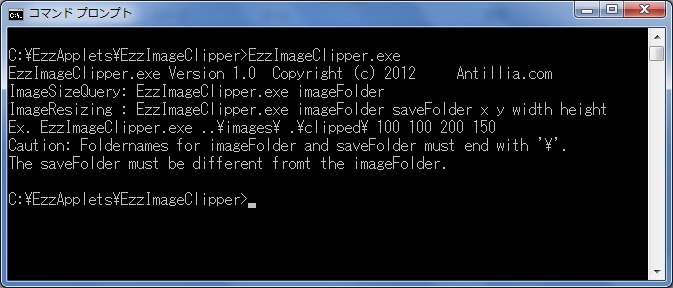
Figure 2-2 EzzImageClipper for '..\images\' as imagefolder.
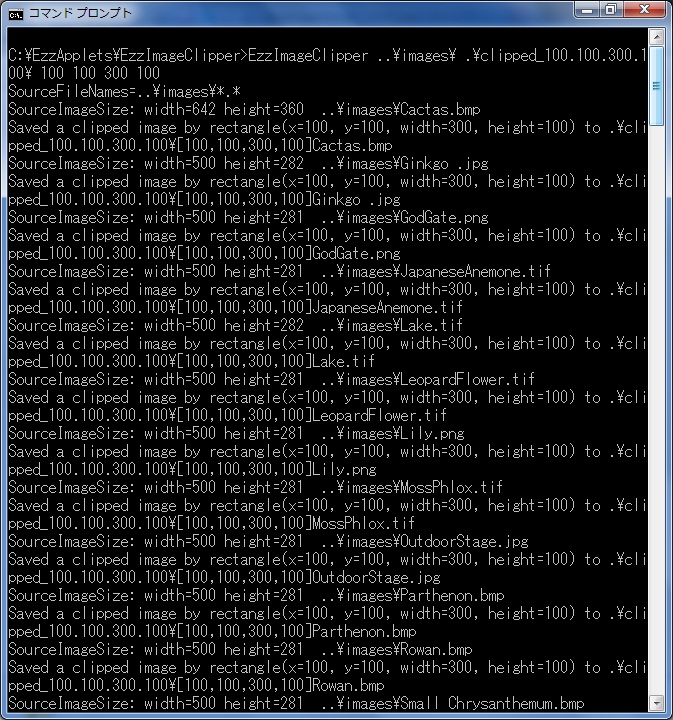
Figure 2-3 Sample image files in an 'images' folder.
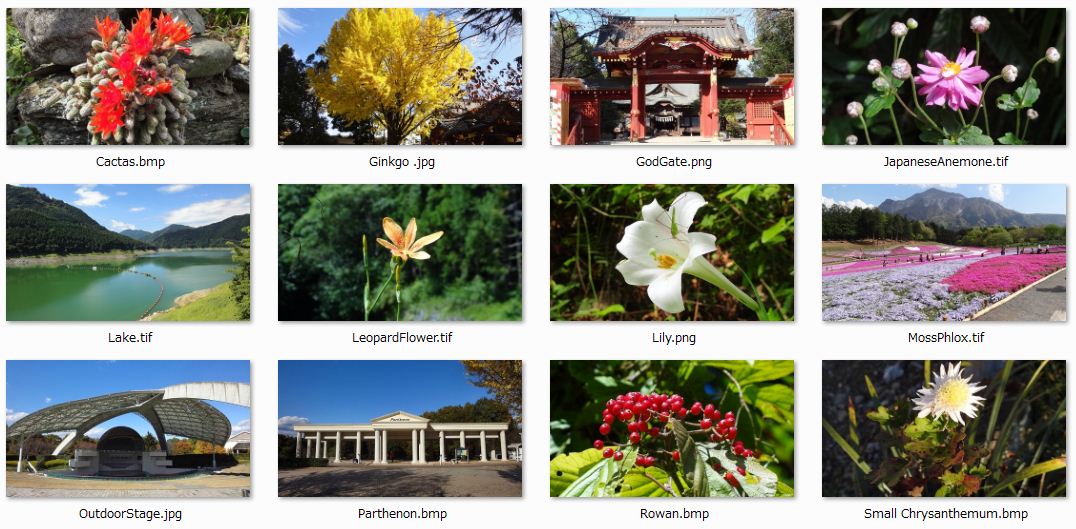
Figure 2-4 Image files clipped by EzzImageClipper with rectangle(100.100.300,100).
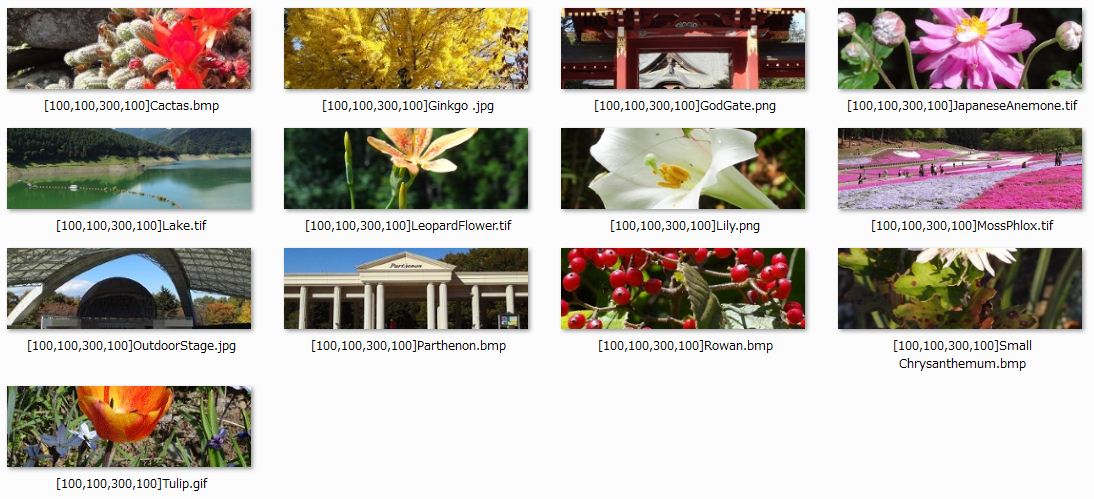
3 EzzImageConverter
3.1 EzzImageConverter
EzzImageConverter is a Windows console commandline tool to convert image files in a folder with other formats and save them in other folder in a batch.Supported save image file formats are 'bmp', 'jpg', 'tif', 'gif', and 'png'. See Figures 3-1 to 3-6.
For sample image files, see Figure 3-3.
3.2 Download
You can download the latest EzzImageConverter 1.0 (NEW: 10 May 2012) : (EzzImageConverter.zip)This zip file doesn't contain original sample image files.
3.3 How to use it
1 To see a usage for this tool,run as: EzzImageConverter.exe in a command prompt without parameters.
See Figure 3-1.
Please note that foldernames for imageFolder and saveFolder parameters must end with '\'.
The saveFolder must be different fromt the imageFolder.
2 To query image sizes for image files in a folder,
run as: EzzImageConverter.exe imageFolder.
For example: EzzImageConverter.exe ..\images\
3 To convert image format for image files in a folder,
run as: EzzImageClipper.exe imageFolder saveFolder saveFormat
For example, to convert to 'png' format,
run as: EzzImageConverter.exe ..\images\ .\png\ png
See Figures 3-2, 3-3 and 3-4.
4 To convert 'tif' image format for image files in a folder,
run as: EzzImageConverter.exe ..\images\ .\tif\ tif
See Figures 3-5 and 3-6. It seems that tif image files cannot be saved to the same tif format files by using Windows Gdiplus Image class.
Figure 3-1 EzzImageConverter
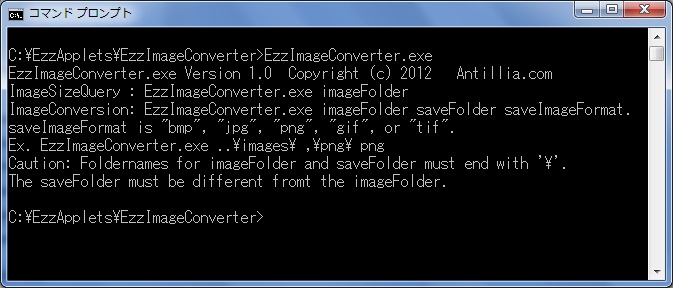
Figure 3-2 EzzImageConverter for '..\images\' as imagefolder to convert to 'png'.
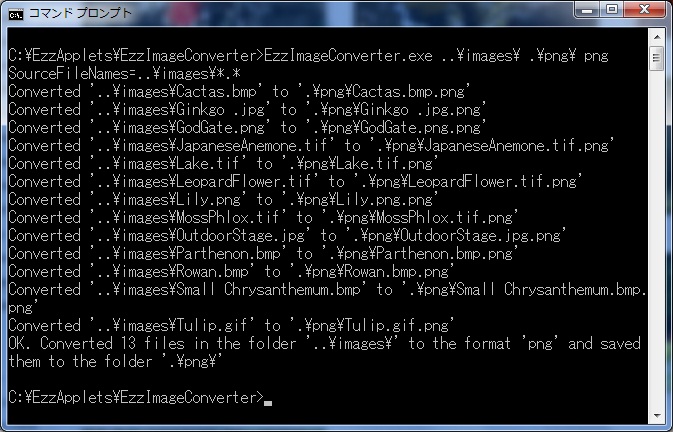
Figure 3-3 Sample image files in an 'images' folder.
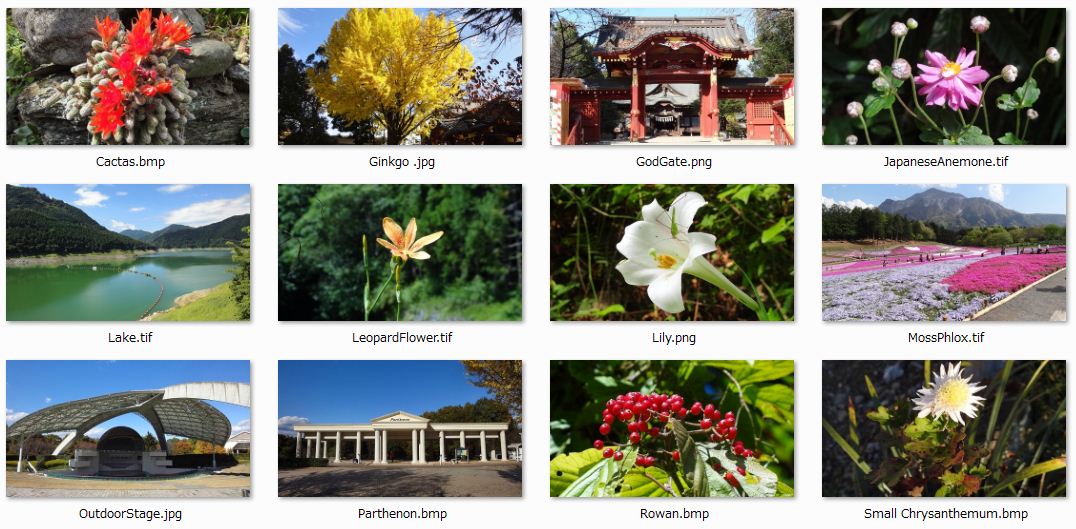
Figure 3-4 Image files converted by EzzImageConverter with 'png'.
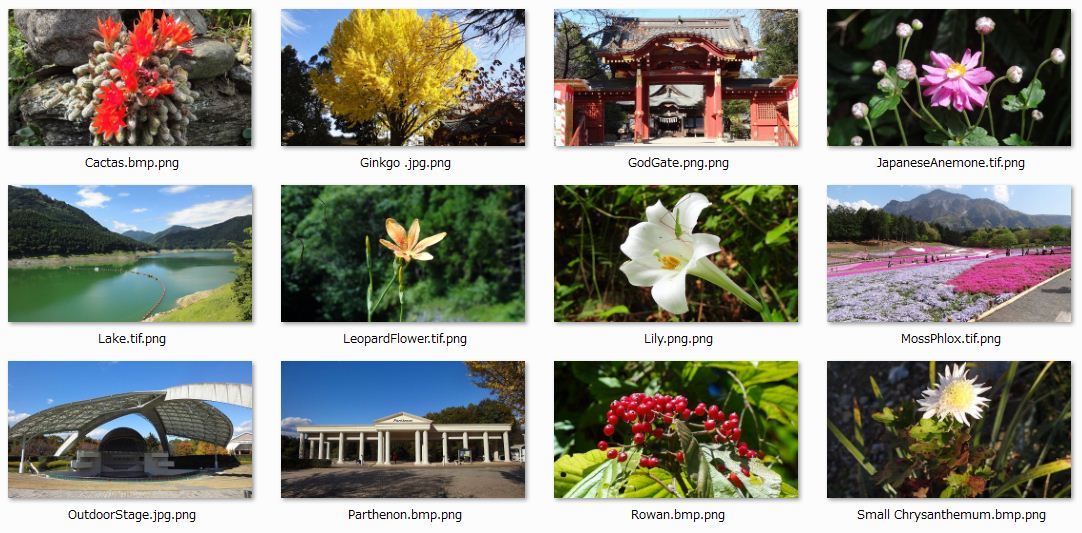
Figure 3-5 EzzImageConverter for '..\images\' as imagefolder to convert to 'tif'.
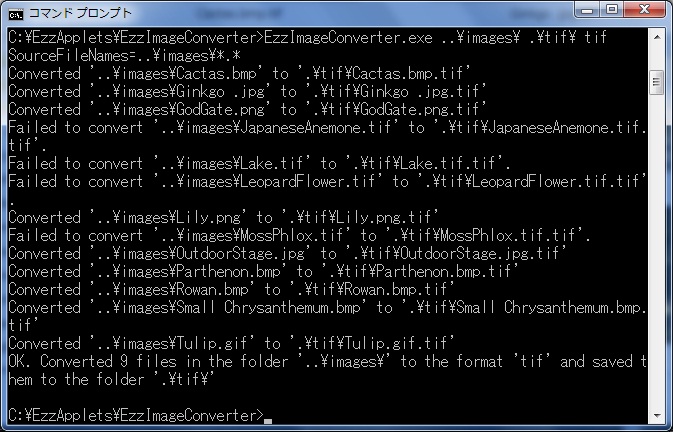
Figure 3-6 Image files converted by EzzImageConverter with 'tif'.
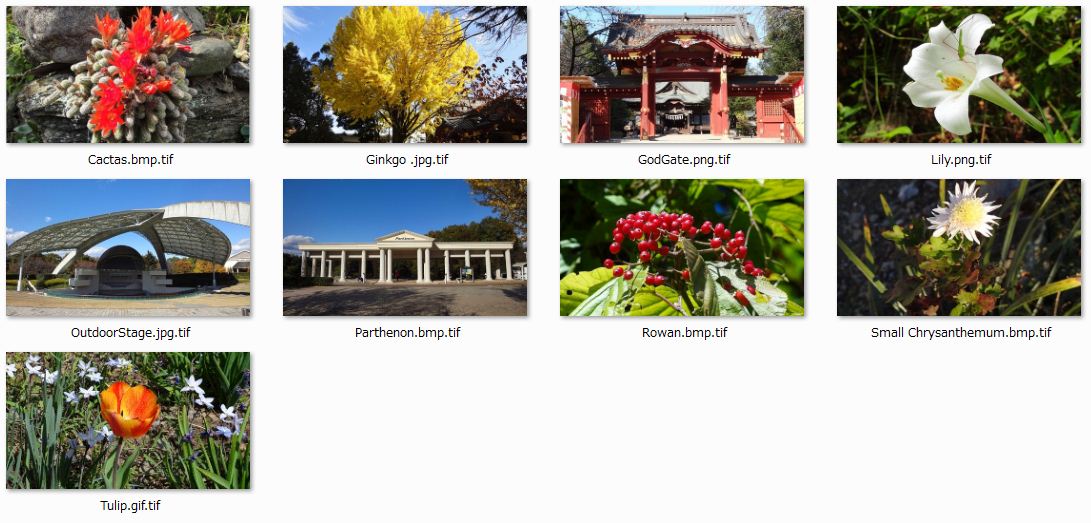
4 EzzImageResizer
4.1 EzzImageResizer
EzzImageResizer is a Windows console commandline tool to resize image files in a folder with a a percentage ratio, or pixel sizes of width/height, and save them in other folder in a batch.Supported image file format are 'bmp', 'jpg', 'tif', 'gif', and 'png'.See Figures 4-1 to 4-8.
For sample image files, see Figure 4-3.
4.2 Download
You can download the latest EzzImageResizer 1.0 (NEW: 10 May 2012) : (EzzImageResizer.zip)This zip file doesn't contain original sample image files.
4.3 How to use it
1 To see a usage for this tool,run as: EzzImageResizer.exe in a command prompt without parameters.
See Figure 4-1.
Please note that foldernames for imageFolder and saveFolder parameters must end with '\'.
The saveFolder must be different fromt the imageFolder.
2 To query image sizes for image files in a folder,
run as: EzzImageResizer.exe imageFolder.
For example: EzzImageResizer.exe ..\images\
3 To resize image sizes for image files in a folder,
run as: EzzImageResizer.exe imageFolder saveFolder size
For example, to resize 50% width/height,
run as: EzzImageResizer.exe ..\images\ .\resized_50Percent\ 50%
See Figures 4-2, 4-3 and 4-4.
4 To resize image sizes by width only for image files in a folder,
run as: EzzImageResizer.exe ..\images\ .\resized_300W\ 300,*
See Figures 4-5 and 4-6.
5 To resize image sizes by width and height for image files in a folder,
run as: EzzImageResizer.exe ..\images\ .\resized_200x200\ 200,200
See Figures 4-7 and 4-8.
Figure 4-1 EzzImageResizer
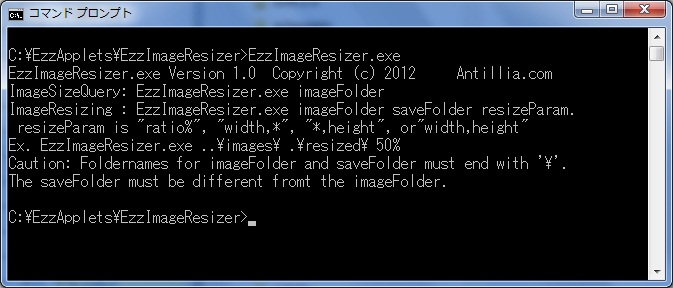
Figure 4-2 EzzImageResizer for '..\images\' as imagefolder.
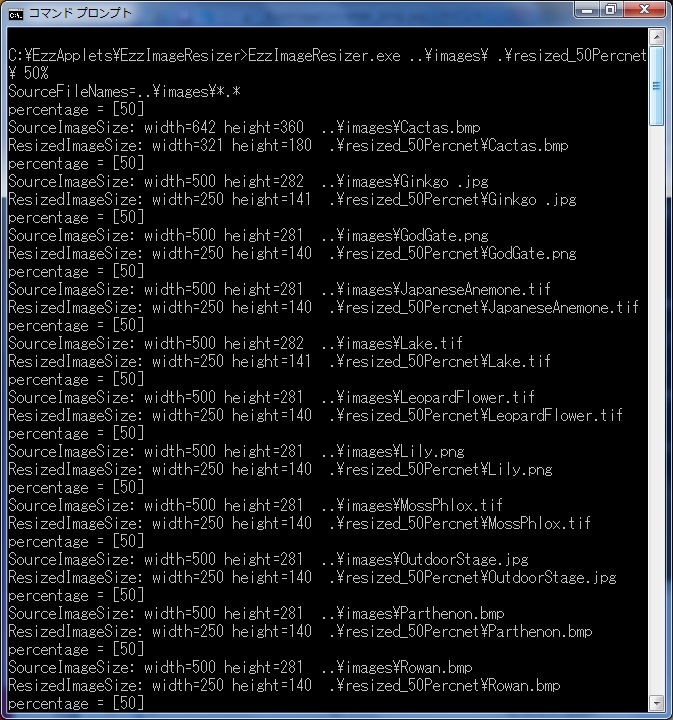
Figure 4-3 Sample image files in an 'images' folder.
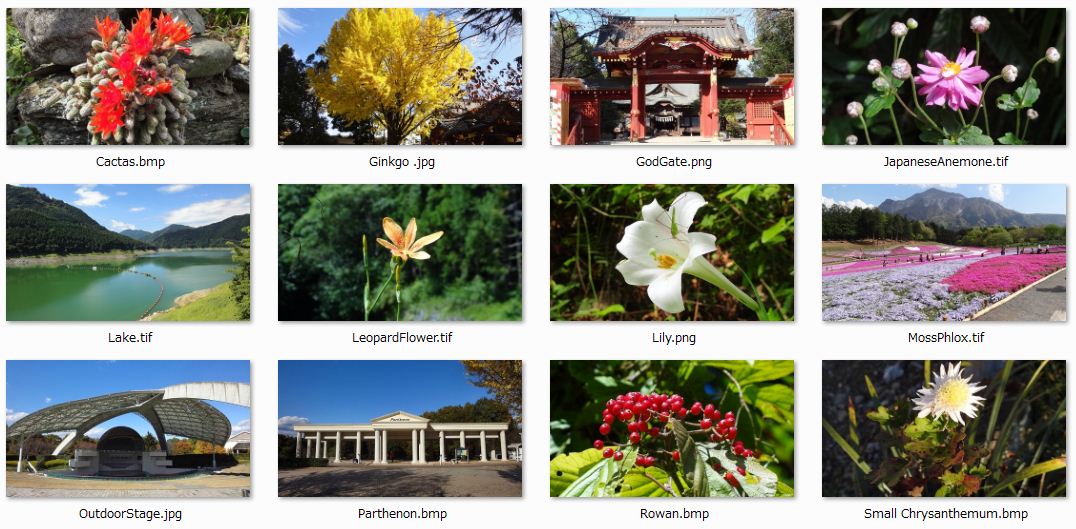
Figure 4-4 Image files resized by EzzImageResizer with '50%'.
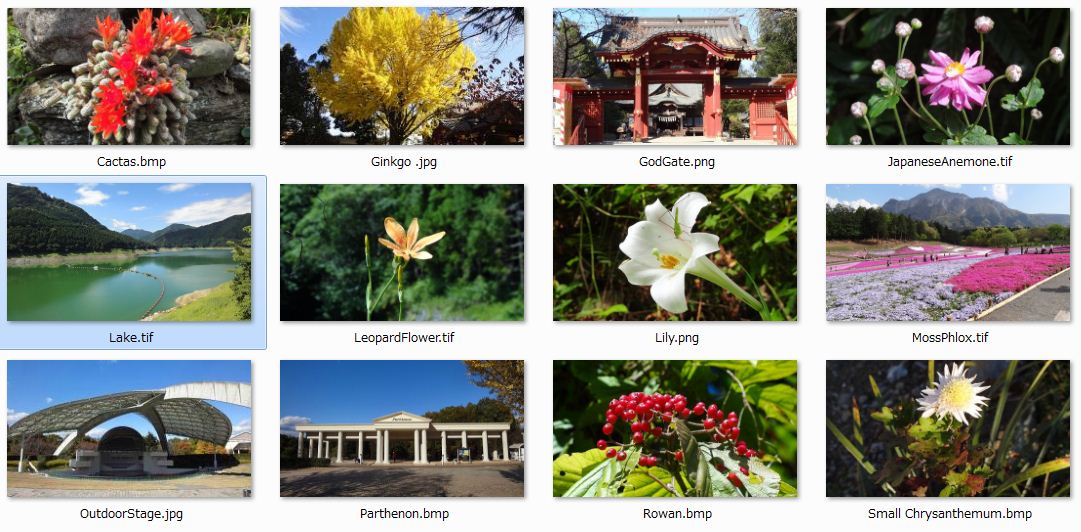
Figure 4-5 EzzImageResizer for '..\images\' as imagefolder by 300(pixel) width .
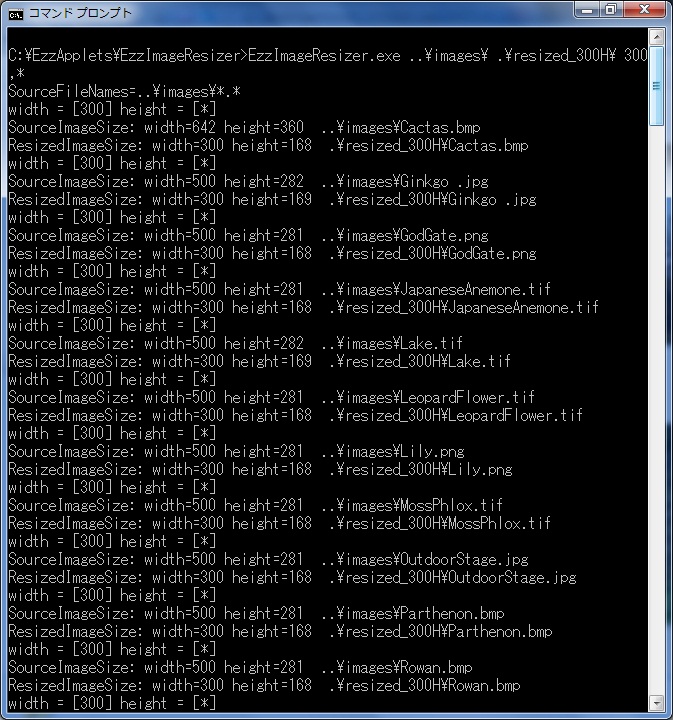
Figure 4-6 Image files resized by EzzImageResizer with '300,*'.
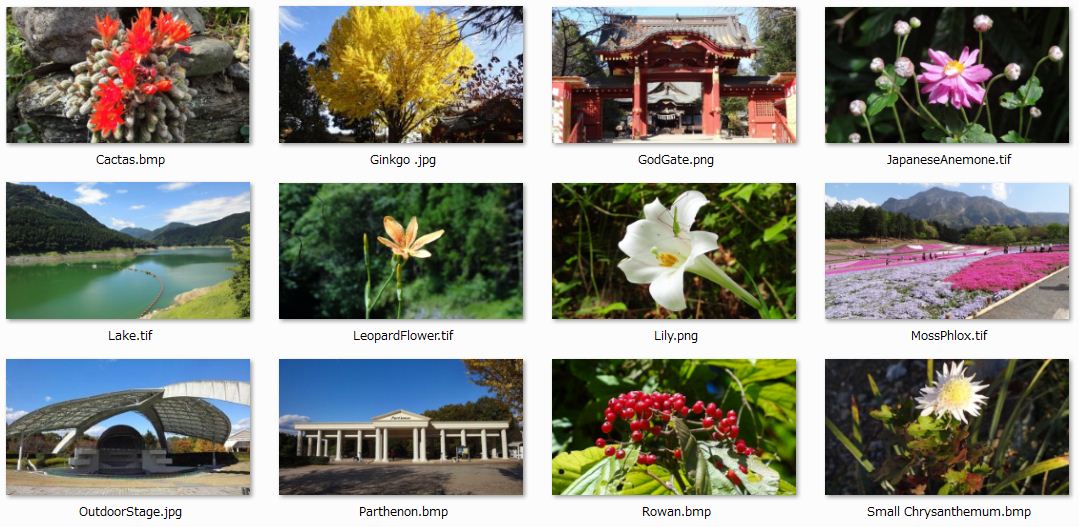
Figure 4-7 EzzImageResizer for '..\images\' as imagefolder by '200,200' width and height.
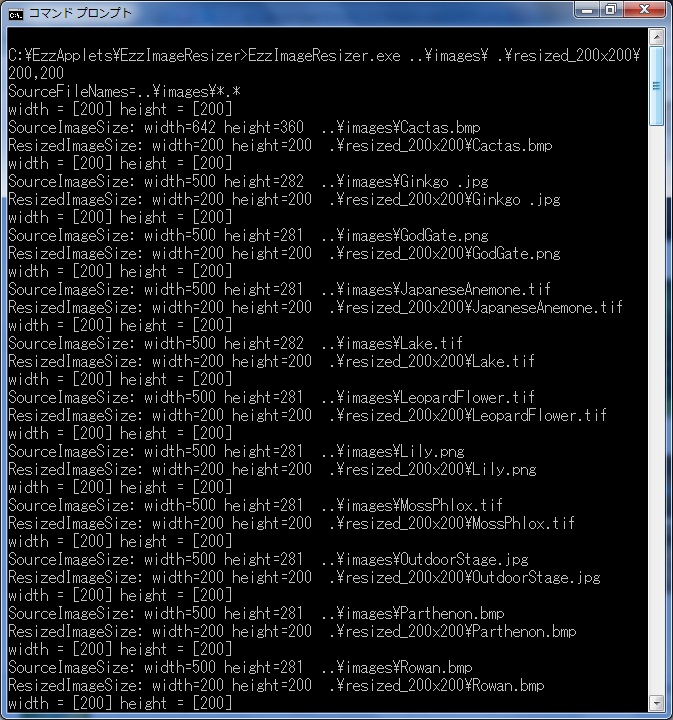
Figure 4-8 Image files resized by EzzImageResizer with '200,200'.
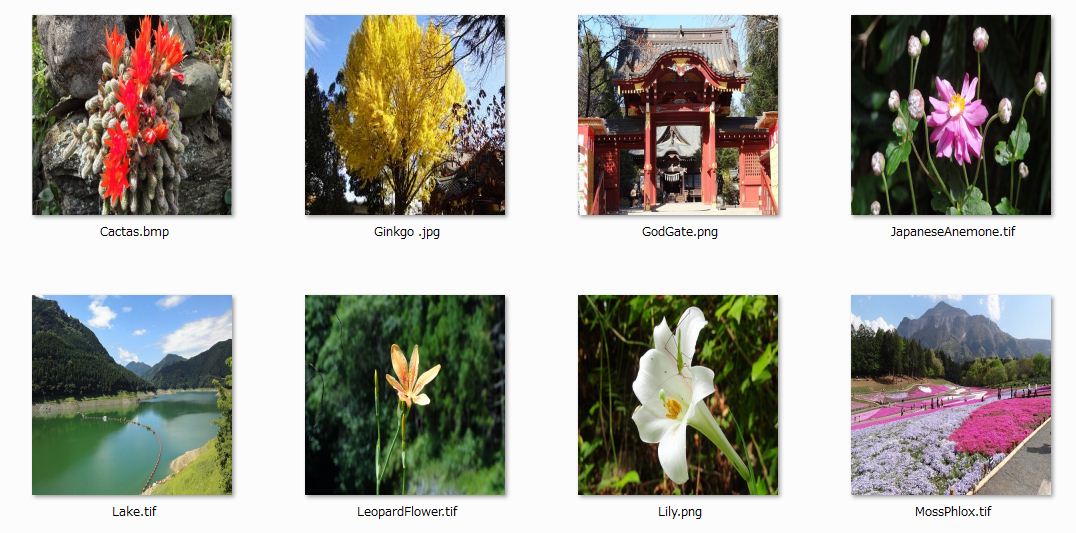
5 EzzImageTuner
5.1 EzzImageTuner
EzzImageTuner is a Windows console commandline tool to tune color of image files in a folder with a name 'gray', 'lightgray', 'sepia', 'negative', 'contract:scale', and save them in other folder in a batch.Supported image file format are 'bmp', 'jpg', 'tif', 'gif', and 'png'. See Figures 5-1 to 5-8.
For sample image files, see Figure 5-3.
5.2 Download
You can download the latest EzzImageTuner 1.0 (NEW: 10 May 2012) : (EzzImageTuner.zip)This zip file doesn't contain original sample image files.
5.3 How to use it
1 To see a usage for this tool,run as: EzzImageTuner.exe in a command prompt without parameters.
See Figure 5-1.
Please note that foldernames for imageFolder and saveFolder parameters must end with '\'.
The saveFolder must be different fromt the imageFolder.
2 To query image sizes for image files in a folder,
run as: EzzImageTuner.exe imageFolder.
For example: EzzImageTuner.exe ..\images\
3 To tune color palette for image files in a folder, run as: EzzImageTuner.exe imageFolder saveFolder name
For example, to tune color to grayscale ,
run as: EzzImageTuner.exe ..\images\ .\gray\ gray
See Figures 5-2, 5-3 and 5-4.
4 To tune color to sepia tone for image files in a folder,
run as: EzzImageTuner.exe ..\images\ .\sepia\ sepia
See Figures 5-5 and 5-6.
5 To tune color to negative for image files in a folder,
run as: EzzImageTuner.exe ..\images\ .\negative\ negative
See Figures 5-7 and 5-8.
6 To tune contrast(brightness) with a scale parameter for image files in a folder,
run as: EzzImageTuner.exe ..\images\ .\contrast1.5\ contrast:1.5
See Figures 5-9 and 5-10.
Figure 5-1 EzzImageTuner
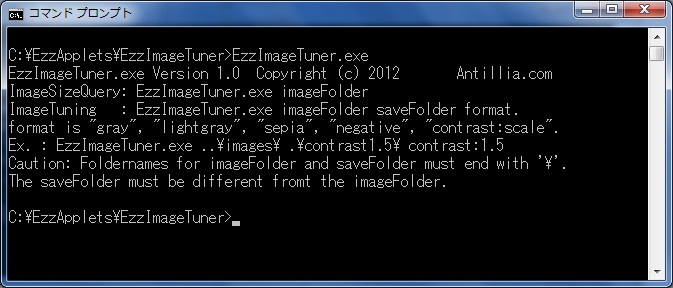
Figure 5-2 EzzImageTuner for '..\images\' as imagefolder.
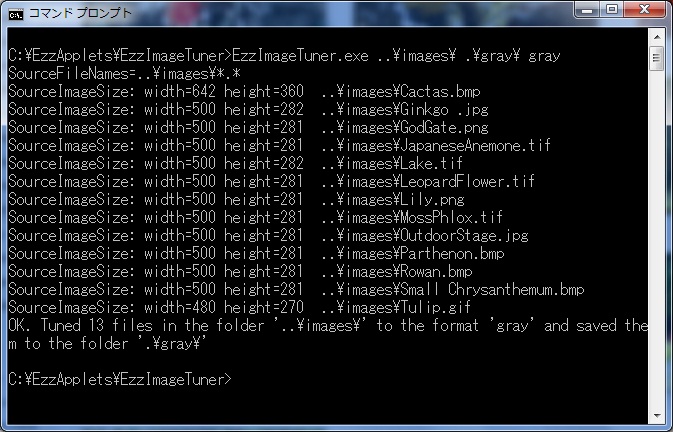
Figure 5-3 Sample image files in an 'images' folder.
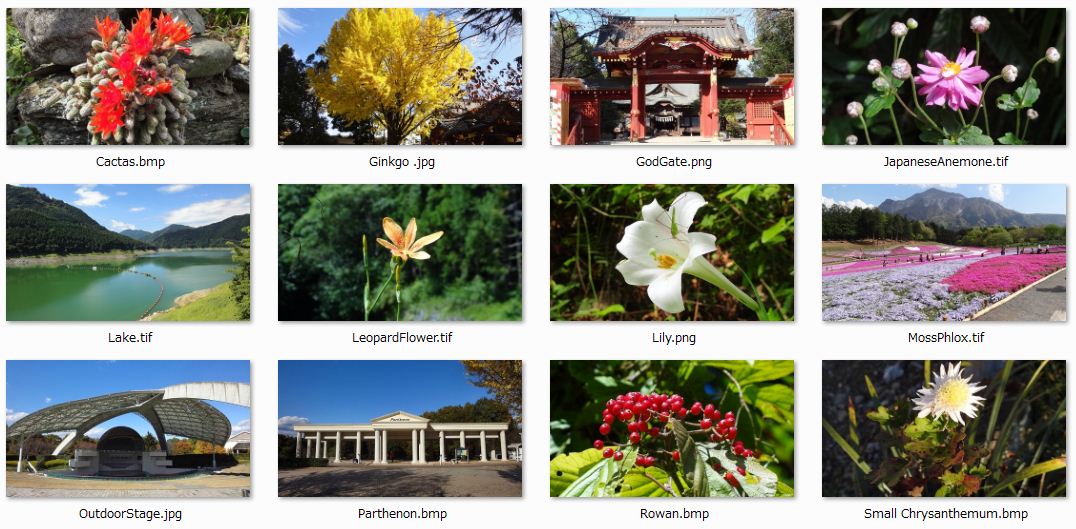
Figure 5-4 Image files grayscaled by EzzImageTuner with 'gray'.
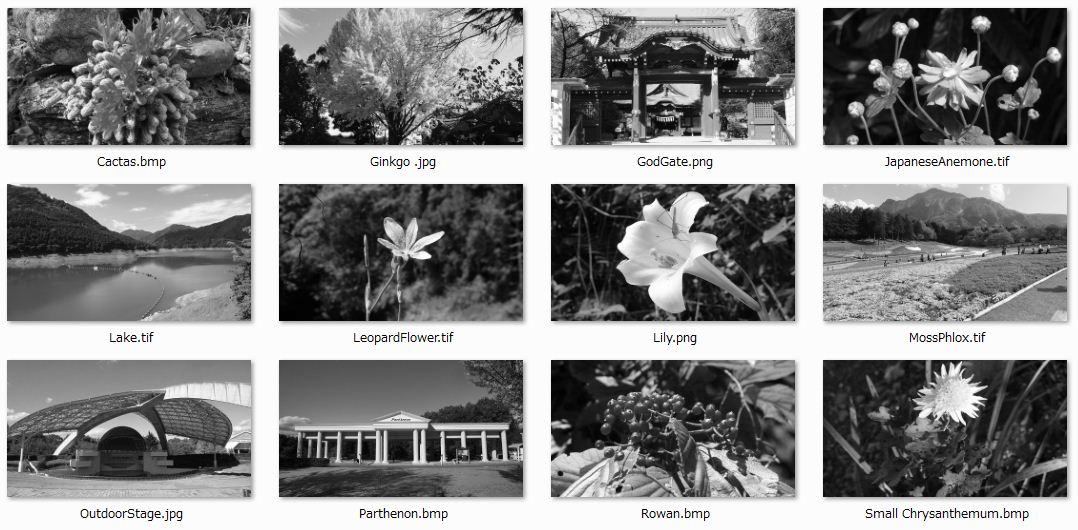
Figure 5-5 EzzImageTuner for '..\images\' as imagefolder by 'sepia'.
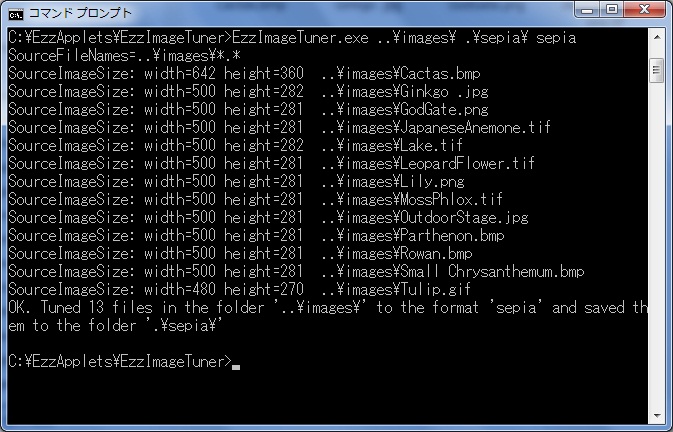
Figure 5-6 Image files sepia-toned by EzzImageTuner whith 'sepia'.
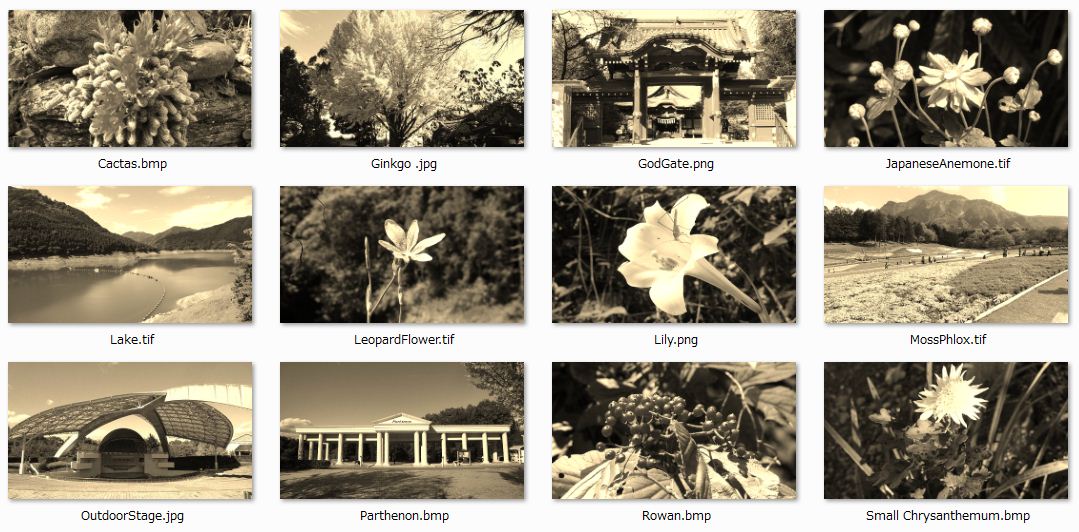
Figure 5-7 EzzImageTuner for '..\images\' as imagefolder by 'contrast:1.5'.
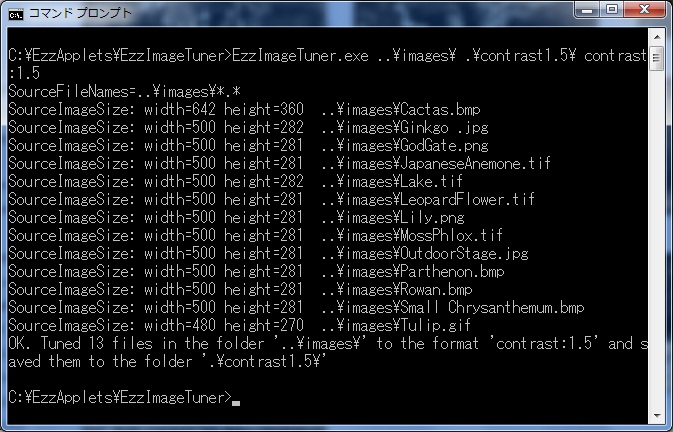
Figure 5-8 Image files high-contrasted by EzzImageTuner with 'contrast:1.5'.
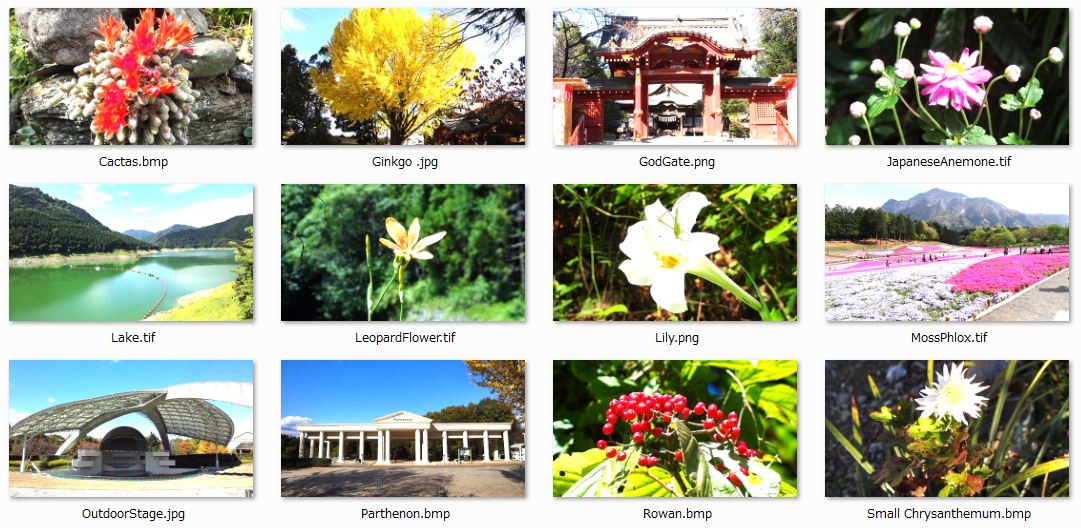
6 EzzExcelPublisher
6.1 EzzExcelPublisher
EzzExcelPublisher is a Windows console commandline tool to convert Excel files in a folder witha format 'html', 'mhtml', 'txt', 'csv', 'ods' and save them in other folder in a batch.
See Figures 6-1 to 6-4.
Note that PWD or IRM protected Excel files cannot be converted to a specified format by this tool.
6.2 Download
You can download the latest EzzExcelPublisher 1.0 (NEW: 20 May 2012) : (EzzExcelPublisher.zip)6.3 How to use it
1 To see a usage for this tool,run as: EzzExcelPublisher.exe in a command prompt without parameters.
See Figure 6-1.
Please note that foldernames for imageFolder and saveFolder parameters must end with '\'.
The saveFolder must be different fromt the imageFolder.
2 To convert Excel files in a folder, run as: EzzExcelPublisher.exe excelFolder saveFolder saveFormat
For example, to convert to 'csv' format,
run as: EzzExcelPublisher.exe c:\excel\ .\csv\ csv
See Figures 6-2, 6-3 and 6-4.
Figure 6-1 EzzExcelPublisher
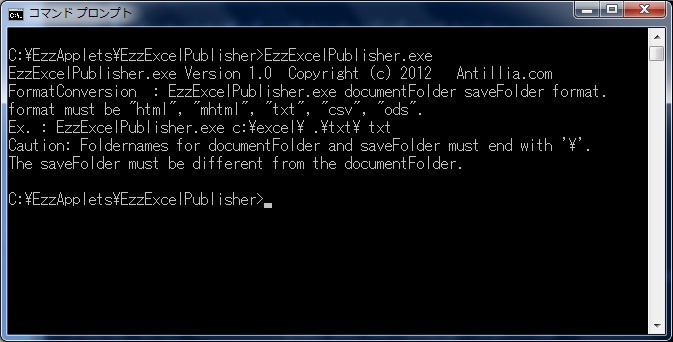
Figure 6-2 EzzExcelPublisher for 'c:\excel\' as excelFolder.
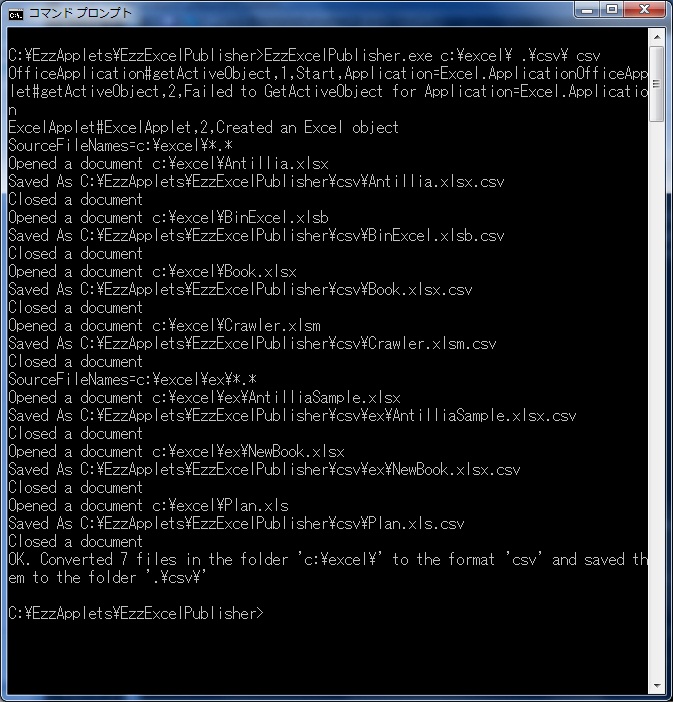
Figure 6-3 Sample Excel files.
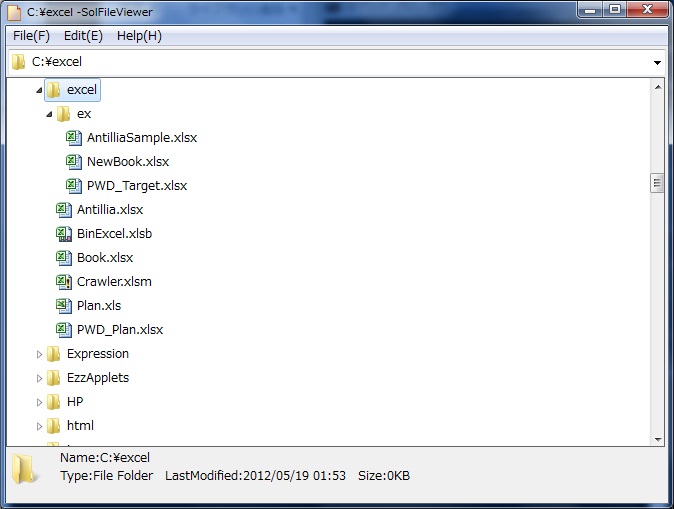
Figure 6-4 csv files converted by EzzExcelPublisher with 'csv'.
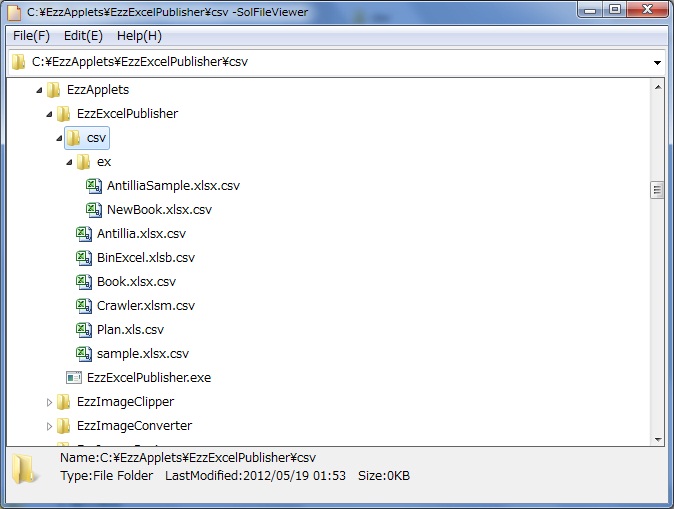
7 EzzPowerPointPublisher
7.1 EzzPowerPointPublisher
EzzPowerPointPublisher is a Windows console commandline tool to convert Excel files in a folder witha format 'html', 'mhtml', 'txt', 'csv', 'ods' and save them in other folder in a batch.
See Figures 7-1 to 7-4.
Note that PWD or IRM protected PowerPoint files cannot be converted to a specified format by this tool.
7.2 Download
You can download the latest EzzPowerPointPublisher 1.0 (NEW: 20 May 2012) : (EzzPowerPointPublisher.zip)7.3 How to use it
1 To see a usage for this tool,run as: EzzPowerPointPublisher.exe in a command prompt without parameters.
See Figure 7-1.
Please note that foldernames for imageFolder and saveFolder parameters must end with '\'.
The saveFolder must be different fromt the imageFolder.
2 To convert for PowerPoint files in a folder, run as: EzzPowerPointPublisher.exe excelFolder saveFolder saveFormat
For example, to convert to 'pdf' format,
run as: EzzPowerPointPublisher.exe c:\powerpoint\ .\pdf\ pdf
See Figures 7-2, 7-3 and 7-4.
Figure 7-1 EzzPowerPointPublisher
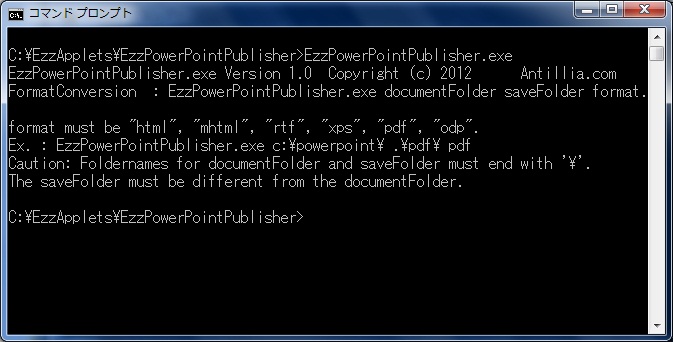
Figure 7-2 EzzPowerPointPublisher for 'c:\powerpoint\' as powerpointFolder.
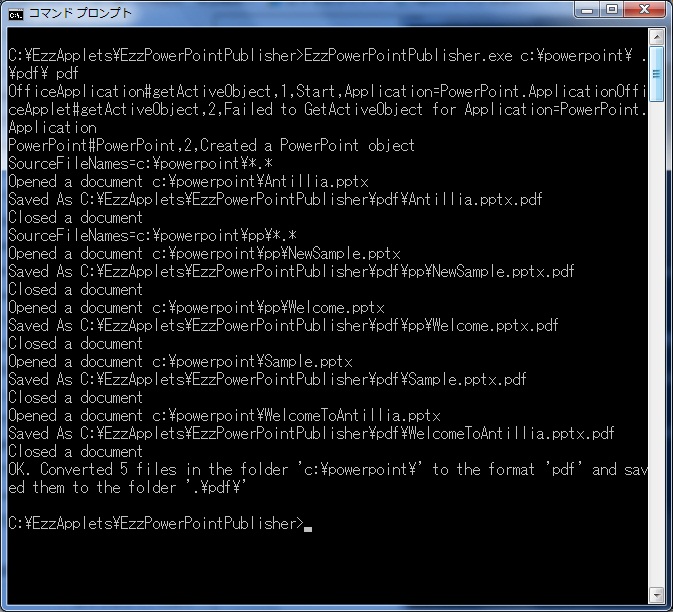
Figure 7-3 Sample PowerPoint files.
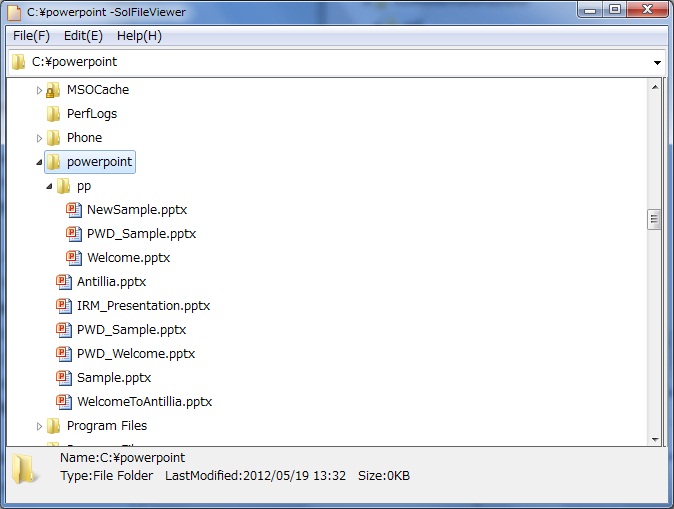
Figure 7-4 pdf files converted by EzzPowerPointPublisher with 'pdf'.
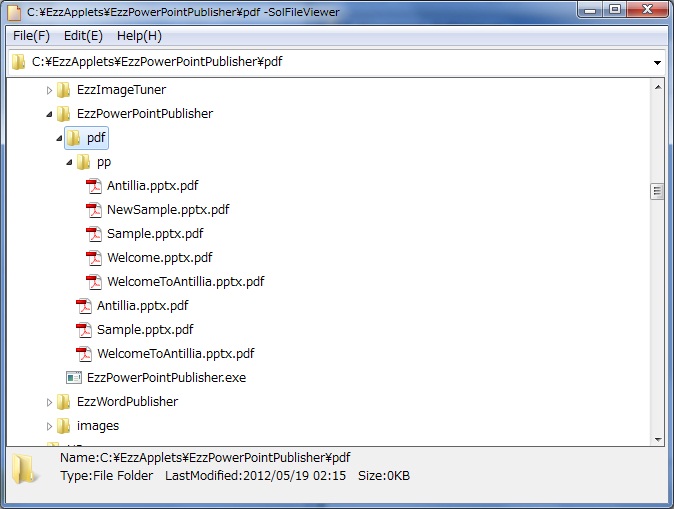
8 EzzWordPublisher
8.1 EzzWordPublisher
EzzWordPublisher is a Windows console commandline tool to convert Word files in a folder witha format 'html', 'mhtml', 'txt', 'rtf', 'xps', 'pdf', 'odt' and save them in other folder in a batch.
See Figures 8-1 to 8-4.
Note that PWD or IRM protected Word files cannot be converted to a specified format by this tool.
8.2 Download
You can download the latest EzzWordPublisher 1.0 (NEW: 20 May 2012) : (EzzWordPublisher.zip)8.3 How to use it
1 To see a usage for this tool,run as: EzzWordPublisher.exe in a command prompt without parameters.
See Figure 7-1.
Please note that foldernames for imageFolder and saveFolder parameters must end with '\'.
The saveFolder must be different fromt the imageFolder.
2 To convert Word files in a folder, run as: EzzWordPublisher.exe documentFolder saveFolder saveFormat
For example, to convert to 'txt' format,
run as: EzzWordPublisher.exe c:\word\ .\txt\ txt
See Figures 8-2, 8-3 and 8-4.
Figure 8-1 EzzWordPublisher
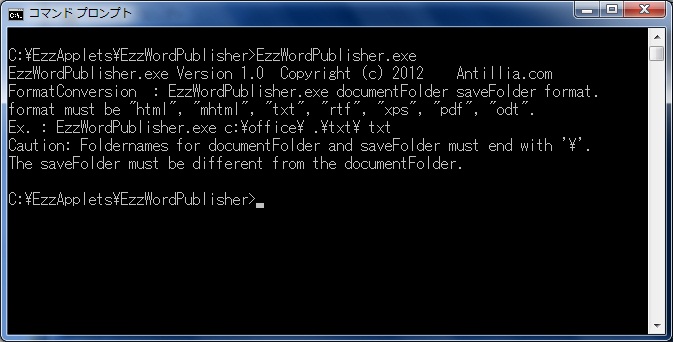
Figure 8-2 EzzWordPublisher for 'c:\word\' as documentFolder.
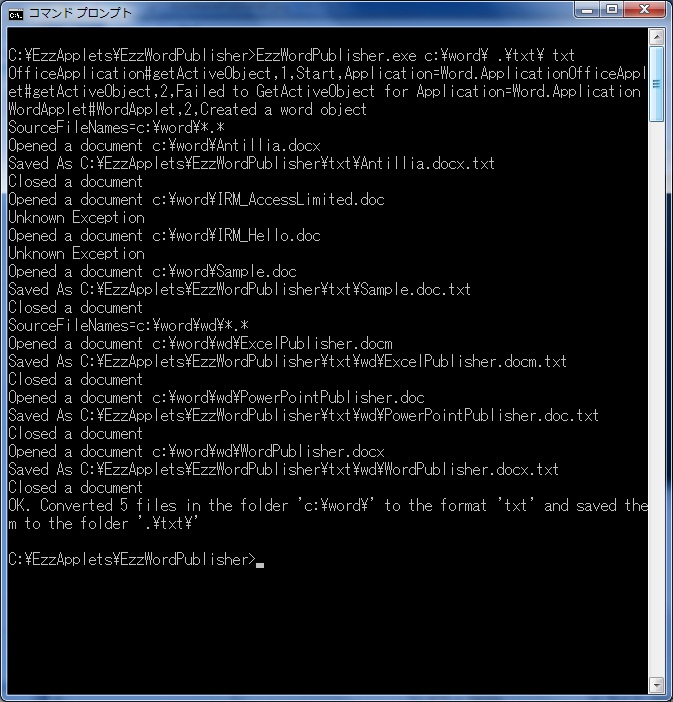
Figure 8-3 Sample Word files.
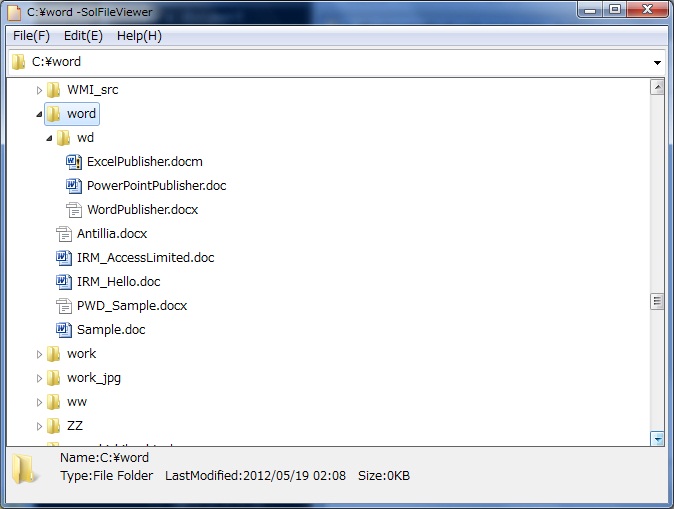
Figure 8-4 txt files converted by EzzWordPublisher with 'txt'.
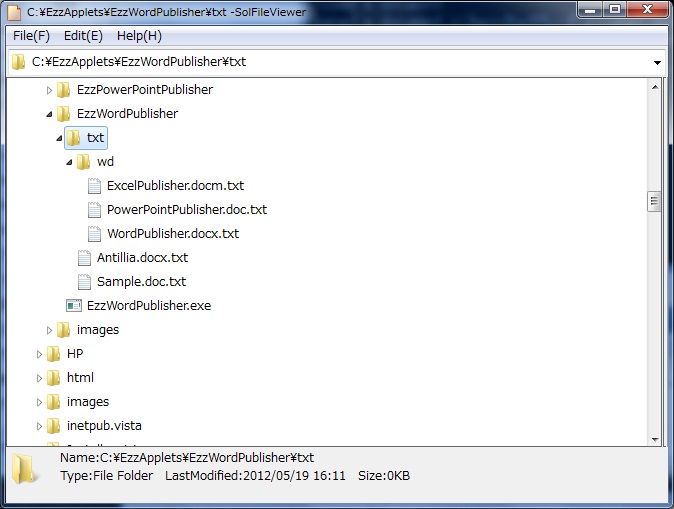
Last modified: 5 May 2016